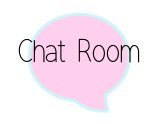See the Logitech Capture Screenshot Down Below:

In order to see where you will need to make your webcam adjustments you will need to toggle the buttons on the right hand side of the interface.

Cammodel Tip: Turn off the white balance button to manually adjust your temperature.
USE WEBCAM CUSTOMIZATION
Select your field of view, aspect ratio, and recording resolution. You can also adjust the white-balance, auto-focus, and frames-per-second for you video recording. The Logitech Capture will store your settings for future recordings.
Most cammodels who were using the old Logitech video recording software have come to realize that it’s no longer efficient. For some time now the Logitech G Suite was the recommended option for recording. But it’s a little tricky to maneuver and was mostly created for gamers. If for whatever reason you still can't adjust your webcam setting with the new Logitech Capture, you can still access the older ui through apps like Skype or OBS.
Old Logitech Webcam Settings

Select Camera Control to manually adjust exposure

If you'd like to learn more about how to record and stream with the Logitech Capture checkout this video down below:
https://www.youtube.com/watch?v=R3PH3GXBF7E